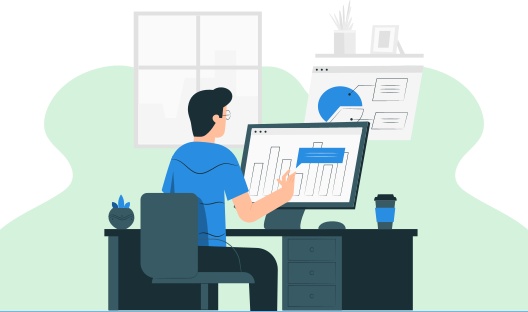
In this tutorial, you will master all about C files and file operations with examples. You will cover what a file is, how to open and close a file, and some basic ways to read and write files through C programming.
A file is a collection of bytes with specific names. Precisely, A file is a named location on the system storage that stores related data for future purposes. The data can be anything like a simple text file, video or audio file, or any complex executable program. We use the file system to enable persistent storage in non-volatile memory like the hard disk.
When we compile and run a program, we definitely get an output. As soon as we exit the program, all the input and output get erased from the memory. I/O functions help us store these data in the hard disk or removable disks in the form of a file thereby ensuring the permanent storage of data. The other reason is that files are easy when handling large data as entering large data into a program is not at all considered a fair practice. Data stored in a file can be accessed using file commands. Moreover, files are easy to transfer between computers.
Files are classified into two types :
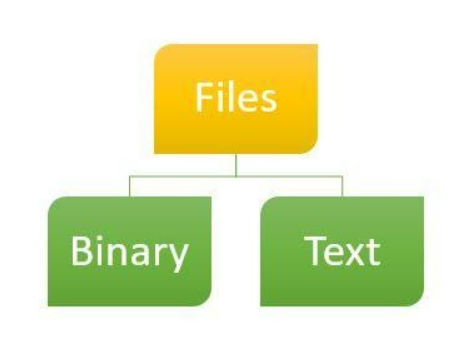
Below listed are the 4 basic operations one needs to perform when working with files. They are listed in the order of processing.
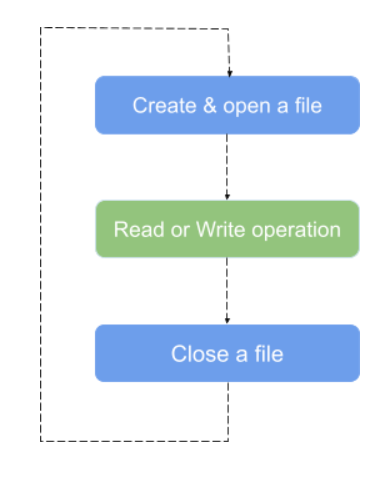
As files remain stored on the disk, we need to create a link between the file and the program by declaring a pointer of the type file as given below.
FILE *fptr;
Then we can open a file first in order to read or write it. fopen() function is generally used to do this job. It tells the operating system to open the file name and the reason for opening it as well. If the operating system succeeds to do so, it sends the address of the first byte of the file as a pointer to the structure file. The prototype of this function is :
FILE *fopen (const char *filename, const char *mode);
where
Suppose we want to open a file "Data.dat" for reading purposes. In this case, the arguments will be:
FILE *fptr;
fptr= fopen("DATA.dat", "r");
Here "r" denotes that the file will be read-only in nature. Clearly, the second parameter of the argument determines the property of the file:
Here is the table showing different opening modes of files.
| Modes | Meaning | Description |
|---|---|---|
| r | Read | Opens a text file for reading. fopen() returns Null if the file does not exist |
| w | Write | Opens text file in write-only mode to overwrite. Creates a file if it does not exist |
| a | Append | Appends the file at the end of the file without trimming the existing. Creates a file if it does not exist. |
| r+ | Read and Write | Opens file for both reading and writing |
| w+ | Read and write | Opens file in writing and reading mode |
| a+ | Append read and write | Open file in appending mode for reading and writing. |
| rb | Binary read | Opens a binary file for reading |
| wb | Binary write | Opens a binary file for writing. |
| ab | Binary append | Opens a binary file to append at the end of the file |
| rb+ | Binary read and write | Opens a binary file for reading and writing |
| wb+ | Binary read and write | Opens a binary file for writing and reading |
| ab+ | Binary append read and write | Opens a binary file in the read-write mode for appending |
After reading or writing, we must close it and the fclose() function does the job. The prototype of the function is mentioned in the <stdio.h> header file.
fclose(fp);
This function uses fp, a pointer to FILE structure, exactly similar to the fopen function. When we write data in a file, it is stored in a buffer initially. When the buffer becomes full or the compiler encounters a fclose() function, the data is actually written to the disk.
Several functions are available to read from and write to data in a file. Below are the functions tabularised for easy understanding.
| Sl no. | Function | Description |
|---|---|---|
| 1 | fprintf() | writes data into the file |
| 2 | fscanf() | reads data from the file |
| 3 | fputc() | writes a character into the file |
| 4 | fgetc() | reads a character from the file |
| 5 | fseek() | sets the file pointer to a specific position |
| 6 | fputs() | writes a string to the file |
| 7 | fgets() | reads a string from the file |
| 8 | ftell() | returns current position |
| 9 | rewind() | sets the file pointer at the beginning |
| 10 | fread() | reads data from the binary file |
| 11 | fwrite() | writes data to the binary file |
To write something to a text file, simplest of all is putc. Its prototype looks like this:
putc (int ch, FILE *stream);
Here is an example, illustrating the application of this function.
#include <stdio.h>
main()
{
FILE *fp;
char ch;
fp= fopen ("FILE.txt", "w");
while ((ch=getche()) != '\r')
putc (ch, fp);
}
In this program, getche will take single character input and store it in the variable ch. putc will use the file pointer fp to write that character in the target file 'FILE.txt'.
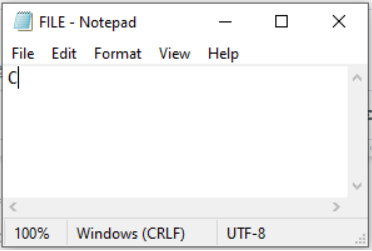
fputs is another function, capable of writing a string in a file at once. Its syntax is
fputs (const char *str, FILE *stream);
fgetc function is the simplest tool to read data inside a file. The prototype of this function is
fgetc(FILE *stream);
We can use a 'while loop' to read multiple characters by it.
while ((ch= fgetc (fp)) !=EOF)
printf ("%c", ch);
Just like 'fputs', there is a function called 'fgets'. If the input stream reference has 'n' number of characters, then it will be able to read (n-1) number of characters.
Suppose that we have a file as shown below with the name myfile.txt and contains some data.
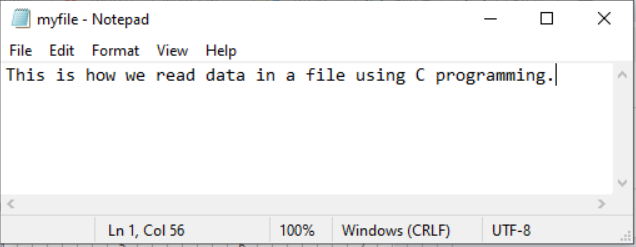
Let us write a simple c program to read the file using fgetc.
#include<stdio.h>
void main()
{
FILE *fp;
char c;
fp=fopen("myfile.txt","r");
while((c=fgetc(fp))!=EOF){
printf("%c",c);
}
fclose(fp);
}
This program outputs the data contained in the file myfile.txt and the output printed on the console is
This is how we read data in a file using C programming.
Till now we have discussed about text files. But we can also read, write or edit binary files through C programming. In this case the second parameter is 'rb' instead of 'r'. Similarly, 'w' is replaced by 'wb'.
fp= fopen ("binary.bin", "rb");
In the case of text files, '\n' is regarded as a single character, whereas it is considered as two consecutive characters in binary files. Also, we can not add any 'end of file' character at the end of binary files.
'fread' and 'fwrite' are the basic functions, mostly used in reading or writing reading this kind of files. Their prototypes are:
size_t fwrite (void *buf, int size, int, count, FILE *fp);
and
size_t fread (void *buf, int size, int, count, FILE *fp);
Examine the below program which writes the structure
#include<stdio.h>
#include<stdlib.h>
struct Book
{
char Title[20];
int price;
};
int main()
{
struct Book B;
FILE *fp;
fp=fopen("Book.txt","wb");
if(fp==NULL)
{
printf("Error: Cannot open file");
exit(1);
}
printf("\n Enter the title of the book:");
gets(B.Title);
printf("\n Enter the price of the book:");
fflush(stdin);
scanf("%d",&B.price);
fwrite(&B,sizeof(struct Book),1,fp);
printf("Data is stored in th file successfully in binary format");
fclose(fp);
return 0;
}
Output:
Enter the title of the book:Alchemist Enter the price of the book:1500 Data is stored in the file successfully in binary format
In the above program we have created a structure Book with Title and Price as its members. In the main function we have declared a file pointer, fp and opened the Book.txt file to write the Title and price of the books. But we need to store the data in binary format so we make use of fwrite() function. Afterwards you can traverse to the file location and check what details are stored inside the file. Since the details are stored in binary format you can only read a few datas.
In order to read datas in a binary format you can use the fread() function as shown in the program below.
#include<stdio.h>
#include<stdlib.h>
struct Book
{
char Title[20];
int price;
};
int main()
{
struct Book B;
FILE *fp;
fp=fopen("Book.txt","rb");
if(fp==NULL)
{
printf("Error: Cannot open file");
exit(1);
}
fread(&B,sizeof(struct Book),1,fp);
printf("\nTITLE OF BOOK : %s",B.Title);
printf("\nPRICE OF BOOK : %d",B.price);
fclose(fp);
}
Output:
TITLE OF BOOK : Alchemist PRICE OF BOOK : 1500