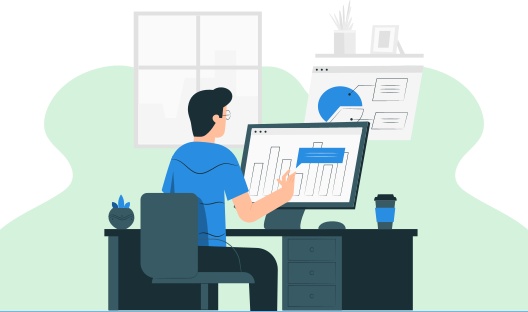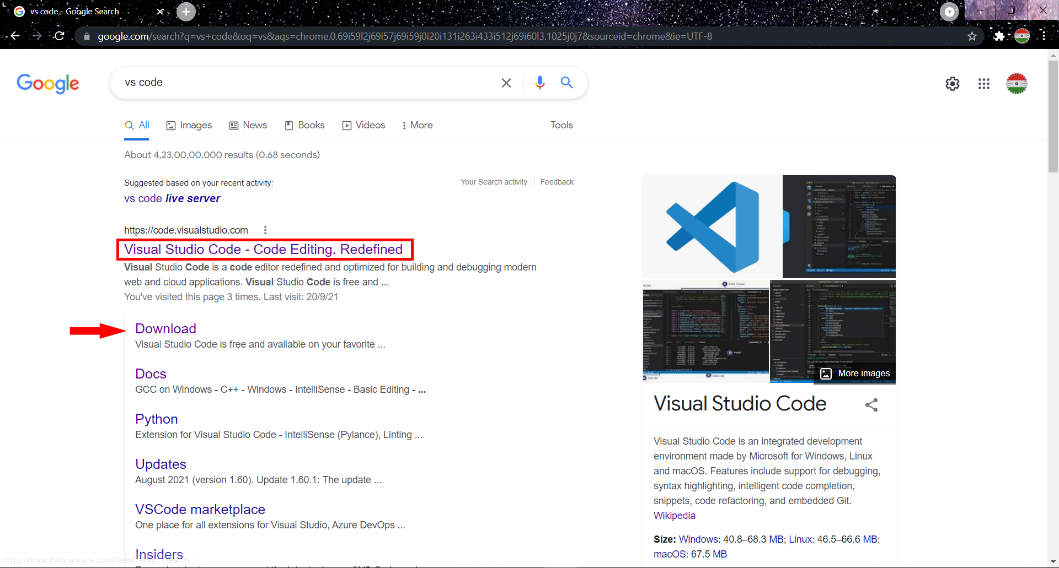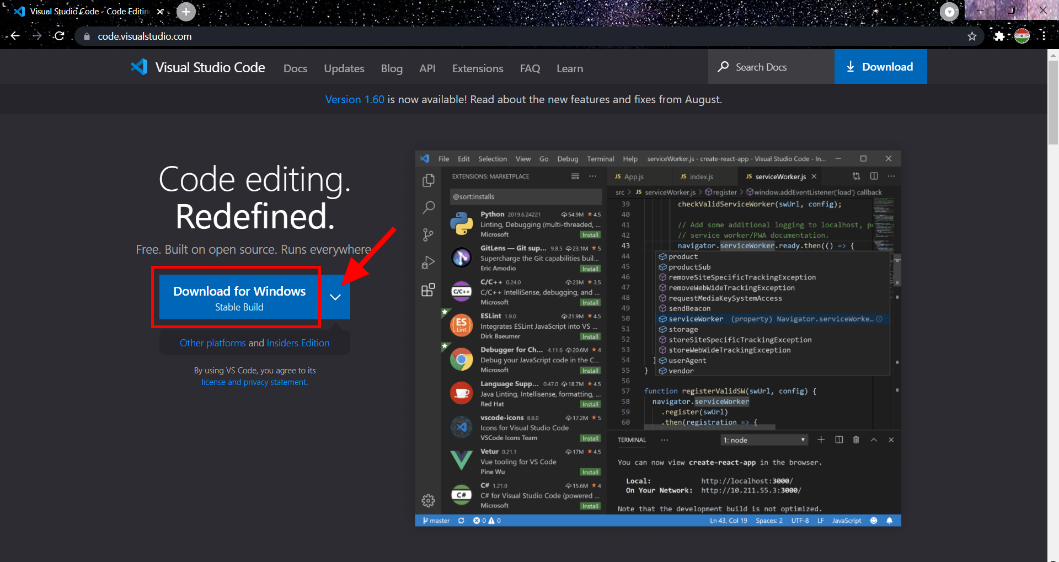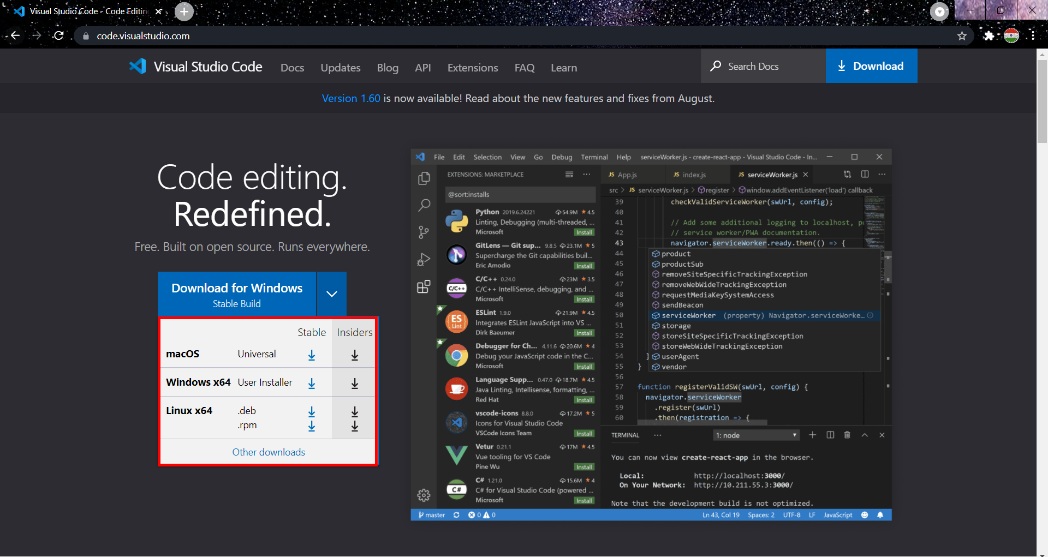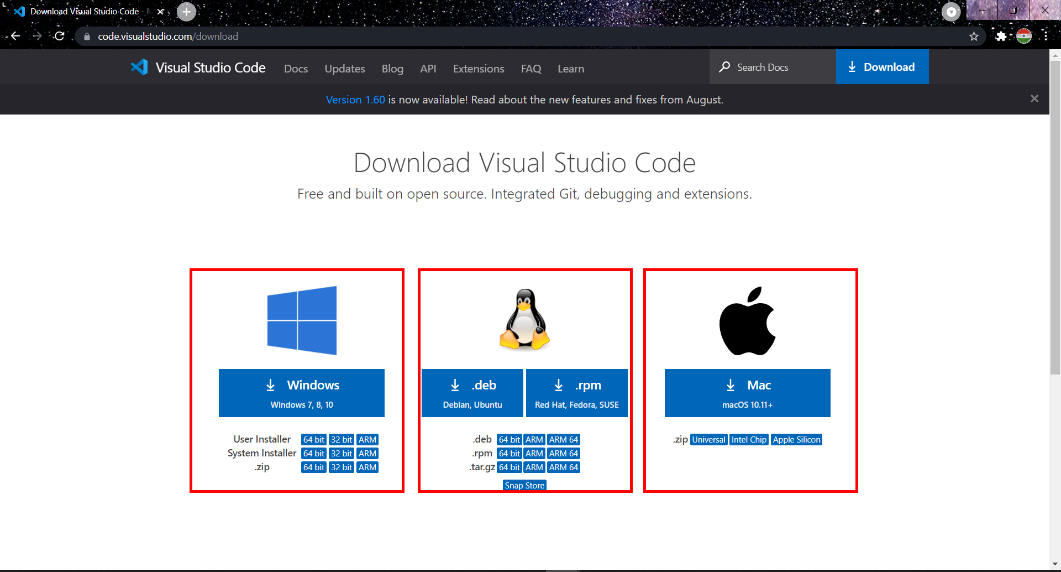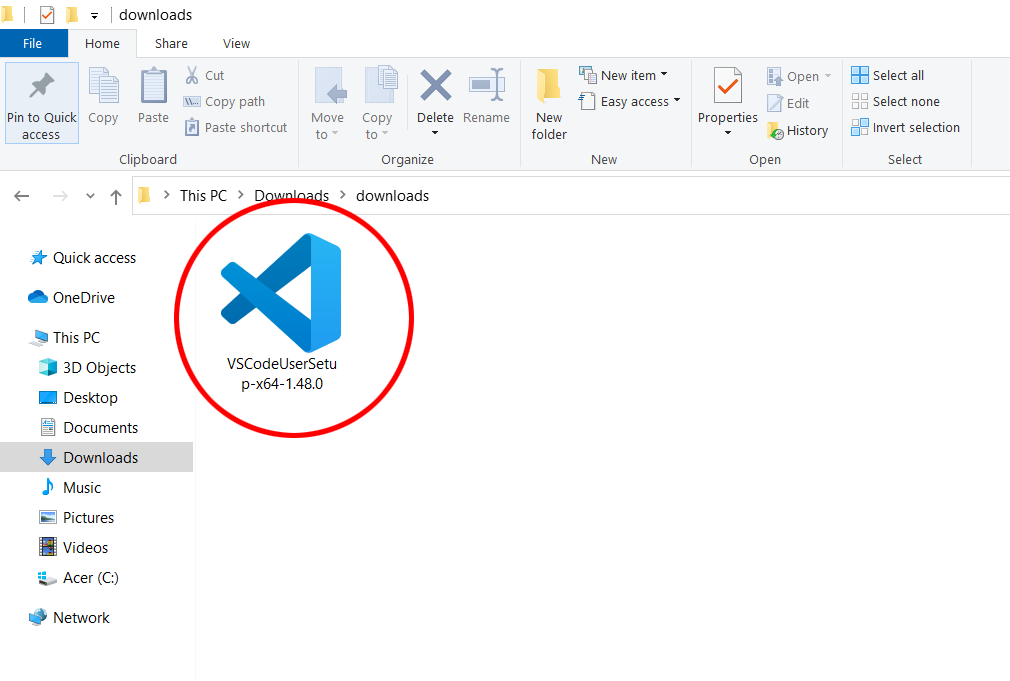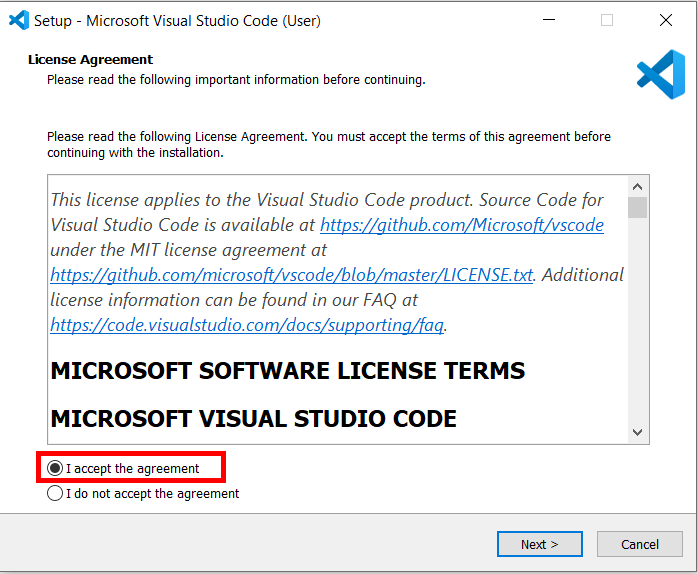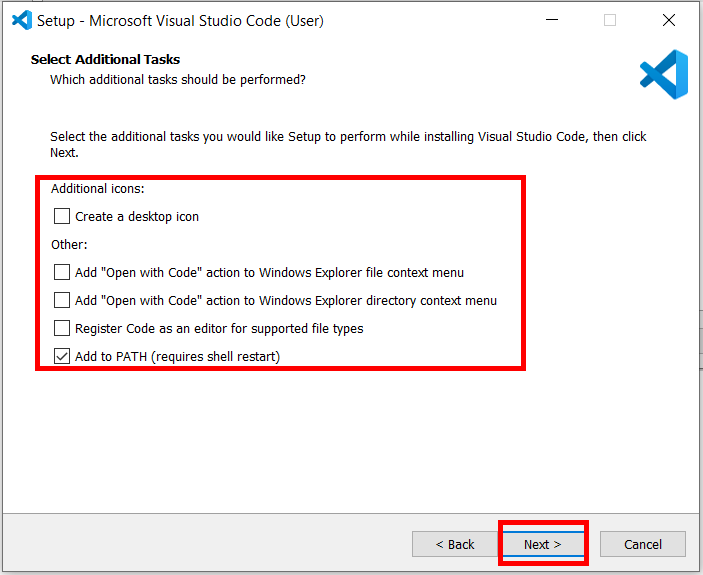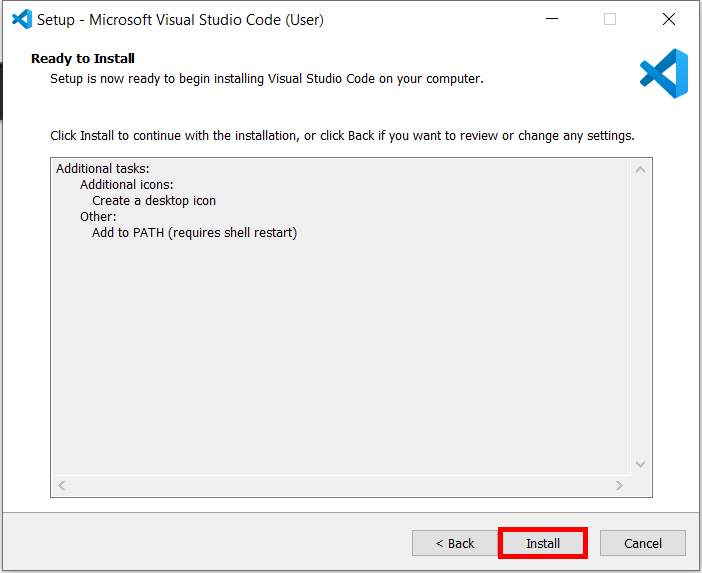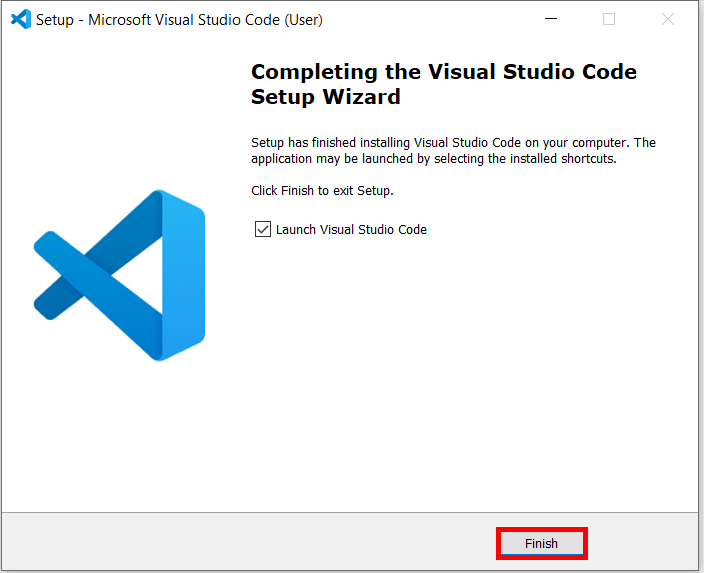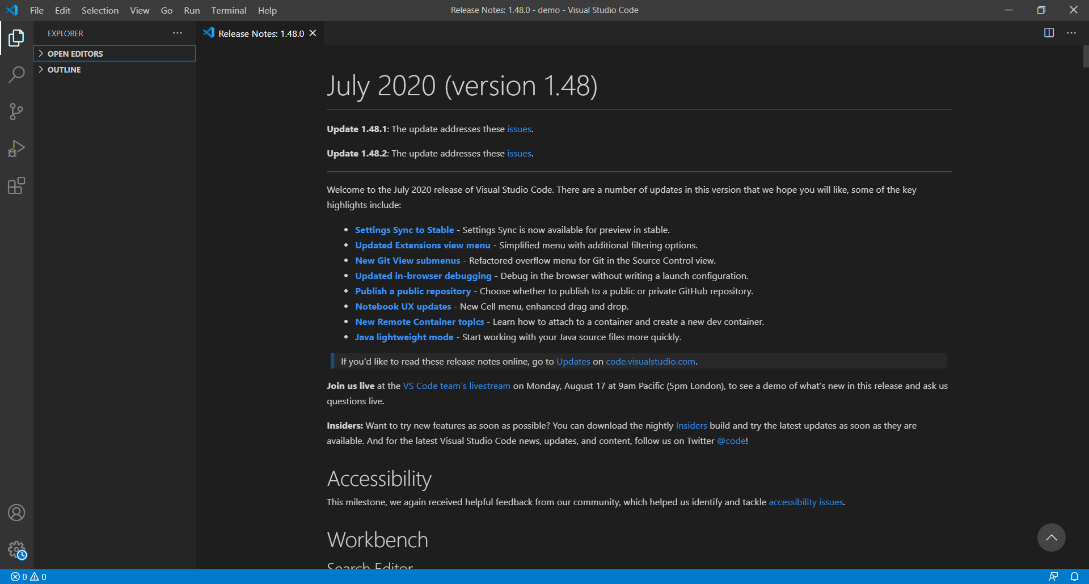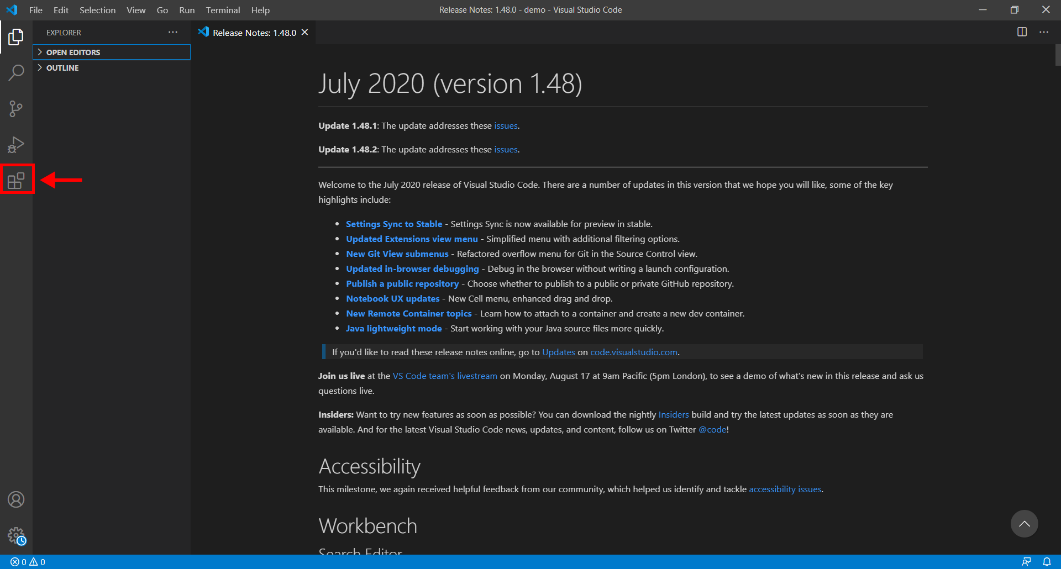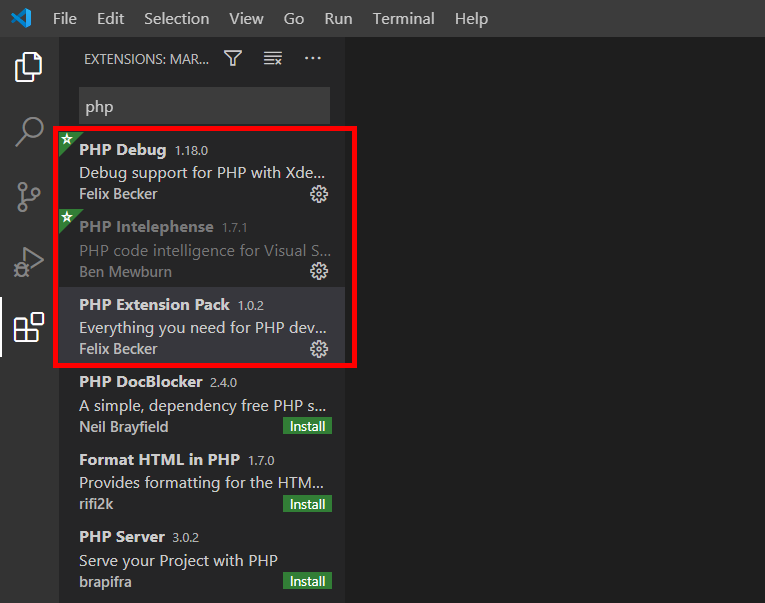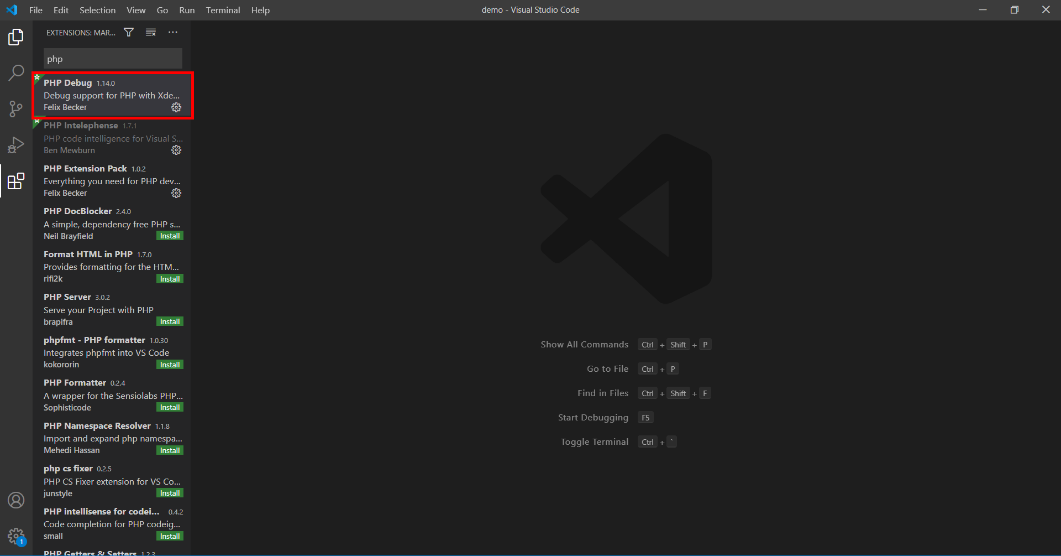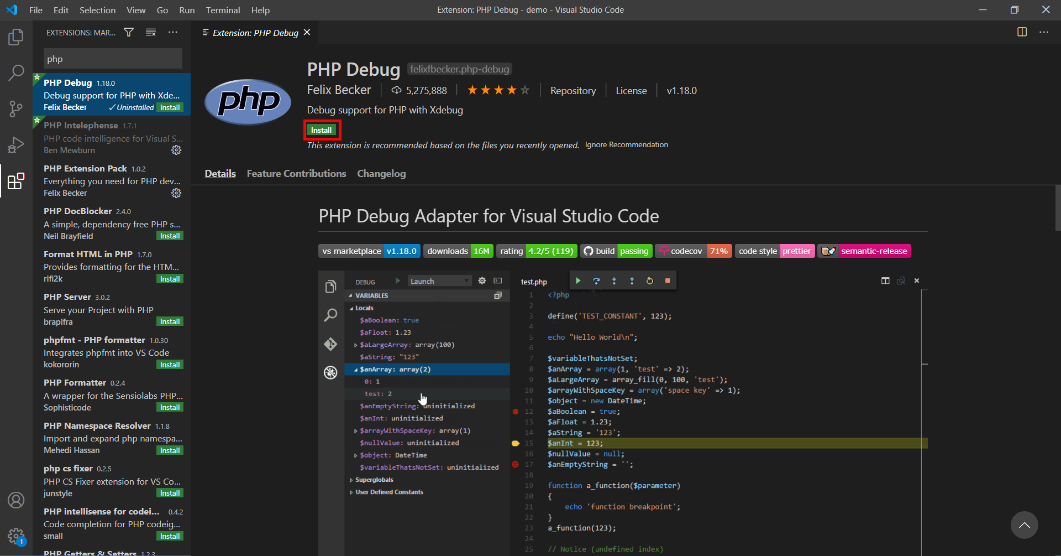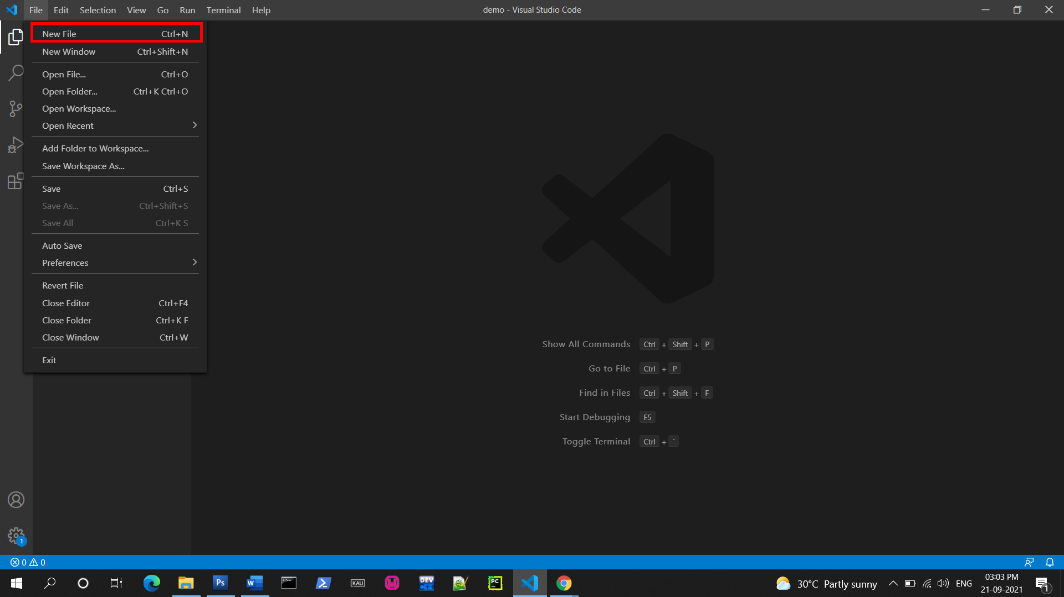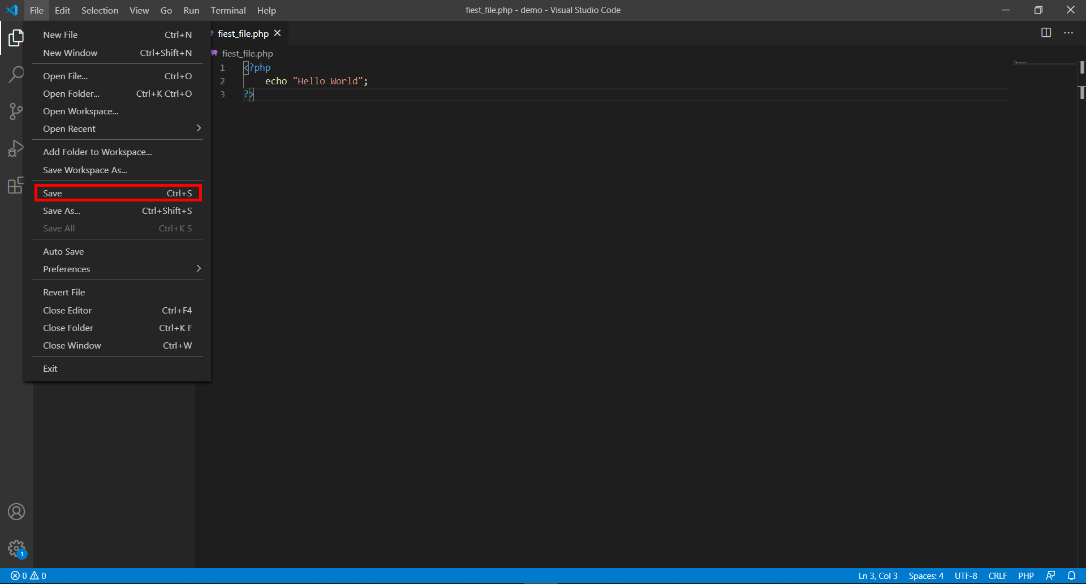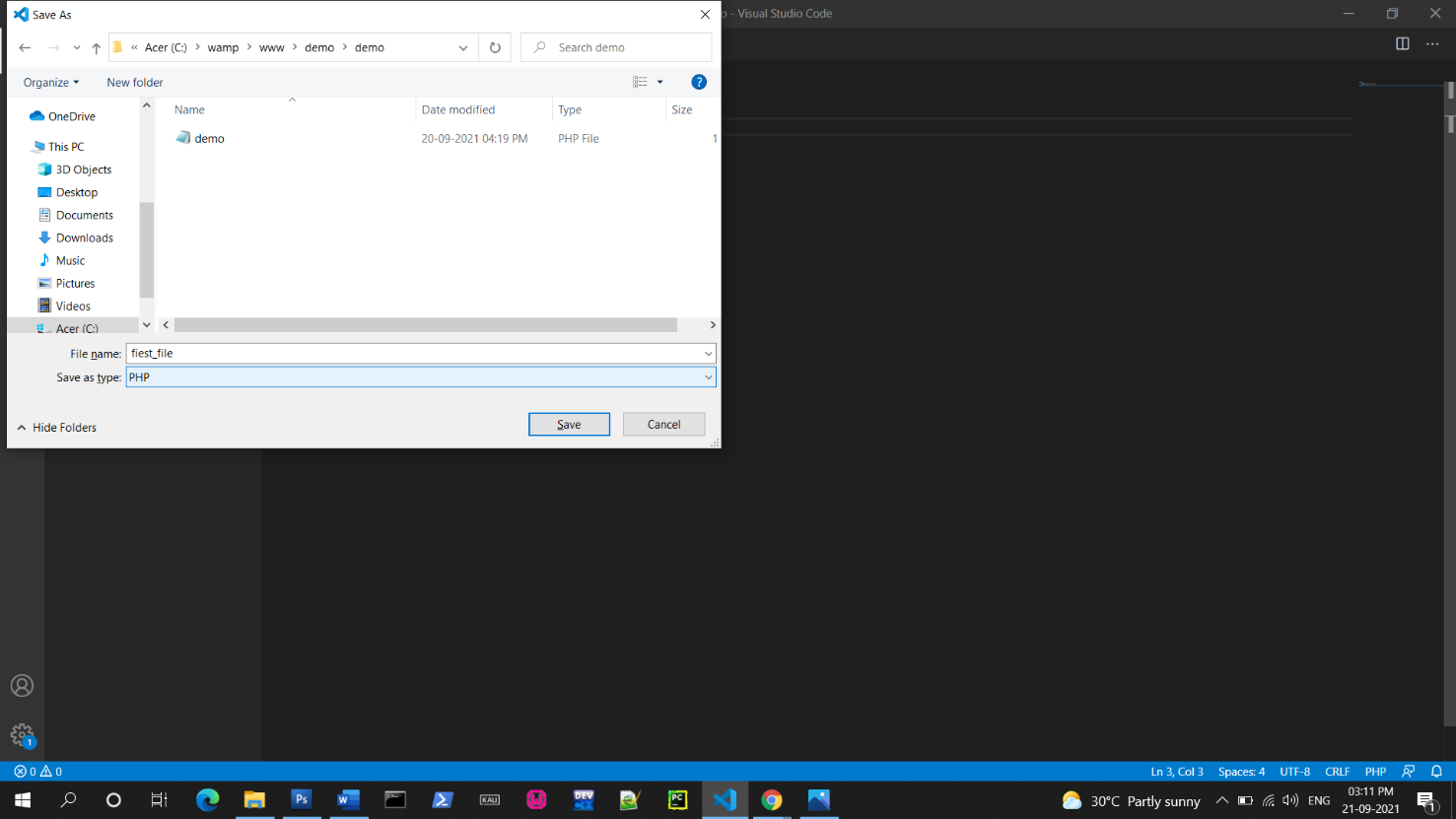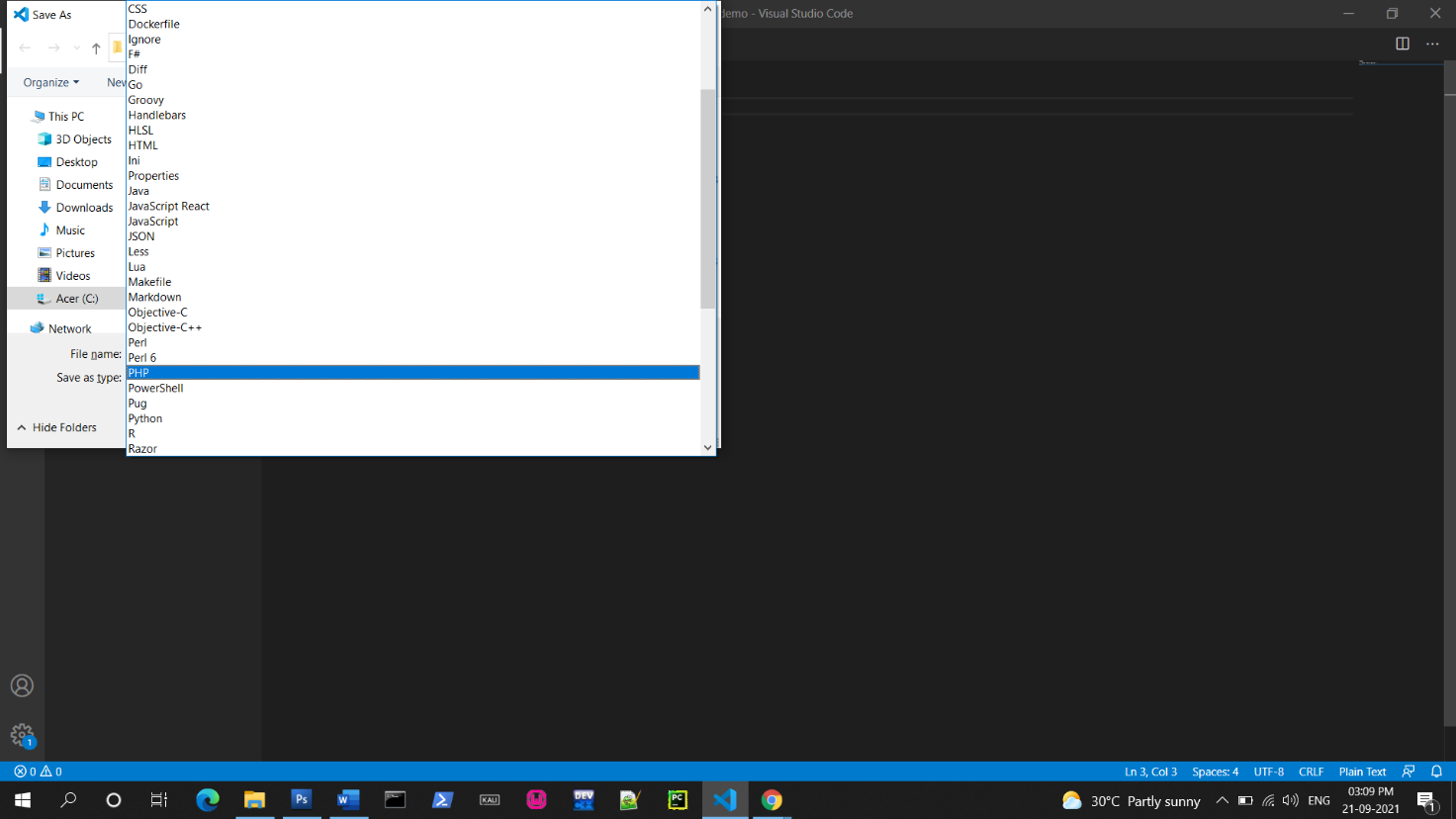IDE Installation for PHP
In this tutorial, we are using VS Code for programming in PHP.
VS Code
Visual Studio Code is an integrated development environment developed by Microsoft. It is a cross-platform IDE that is suited for Windows, macOS, and Linux. VS Code supports the features for debugging, snippets, syntax highlighting, intelligent code completion and it is also embedded with GIT. It has built-in support for JavaScript, TypeScript, and NodeJS and it also has the ecosystem for the extension of other programming languages such as PHP, Python, Java, C++, C, C#, Go, and many more. In VS Code more features can be added installing the extensions. VS Code also supports a live server which is most required for developers. According to the survey conducted by Stack Overflow, VS Code is ranked as the most popular IDE in 2021.
Other IDEs that can be used to develop PHP are Eclipse, NetBeans, Atom, etc.
How to Download and Install VS Code?
- To download VS Code you can visit the link https://code.visualstudio.com/ or search for VS Code in the web browser
You can either go to the website or directly click on the download link
- By clicking on the above link or visiting the website you will go to the main page of VS Code website. Here if you are using the Windows OS, you can directly click on Download for windows otherwise click on the down arrow icon near it.
By clicking on the down arrow, you will get a drop-down menu and can select the required option from it
If you have clicked directly on the download link in the step 1 you will get the download page as below, and can download the VS Code according to the OS
- After downloading, open the VS Code file
- On opening the file new window will pop up and ask for agreeing on the license Clock on the accept and click next
- Check which is required for you and click on next
- The file is ready to install click on the install button
- The installation is completed, now click on the finish button
- On opening the VS Code we can see the release note and the version installed
- On clicking on the extension icon on the left side menu bar we can install the required extensions for PHP
- Recommended extensions for PHP programming are
- To install an extension, click on the required extension
- Now click on the install button to install the extension
- To open a new file go to file menu then new file or use shortcut Ctrl + n
- After writing the code we can save the file by going to the File menu and saving or using the shortcut Ctrl + s
- After that select the folder where you want to save the file and give the name for the file
- After that select, the PHP extension from the save as type and then click on save
To know how to download and install Eclipse IDE click on the link below
https://learnetutorials.com/java/ide-installation-windows